But this is just the beginning...
✔ All Functions – Forget table names, column indexes, column drifts, and sheet structures — MXG_Sheet handles it.
✔ SmartCells – Instantly pinpoint a cell by its column, row, value, or wildcard.
✔ SmartLookup – Cached column values, with fast multi-column lookups including wildcards and sorting.
✔ FREE– No cost. Full source code. No catches. Supported by Automated Intelligence (optional). MXG_Sheet is free forever.
Knowledge is power — scroll down to explore more of what MXG_Sheet can do.
🔥 MXG_Sheet – The Excel Powerhouse
MXG_Sheet is a FREE VBA class module that transforms how you build automation in Excel — less code, blazing speed, zero fragility.
- 🚀 Up to 1000× faster than traditional VBA
- 📊 Scales to Excel’s limits — 1M+ rows, protected sheets, tables or ranges, across Teams, SharePoint, or Network multi-workbooks
- 🔄 Cut up to 90% of your code — Full source, class-based architecture with zero-friction install, even in the most locked-down environments
- 🧱 Smart functions adapt to any sheet — no breakage, no rewrites
🏆 Built for every skill level
- ✔ Beginner—Learn macros fast and become a power user overnight.
- ✔ Pro—Solve business problems faster—without losing VBA’s native capabilities.
Download it. Test it. Never look back.
Jump to: Quick Guide | Start Here | User Guide | Advanced Topics | FAQs | Feedback
Built with Automated Intelligence (AI) — Supported by AI 24×7
Whether you're starting from scratch or refactoring legacy code, Automated Intelligence + MXG_Sheet cuts up to 90% of your code, runs 1000× faster, and delivers fully commented, robust, and readable solutions — all with minimal development time and a short learning curve.
Simply upload our instruction file to train your AI — from that point on, it knows how to build your solutions using our tools.
Build something amazing — finish today.
🛠 How to Get Started:
-
Download the AI instructions file (located in the MXG_Sheet Bundle ZIP)
-
Upload it to your AI project
-
Tell AI:
“Open the latest AI_MXG_Instructions.v.YYYY.MM.DD.X.docx file version and follow the ‘Startup Protocol’ section.”
Jump to: Quick Guide | Start Here | User Guide | Advanced Topics | FAQs | Feedback
Quick Guide – MXG_Sheet in Action
Get started fast with powerful one-liners that solve real problems — faster, cleaner, and with zero fragility.
| Functionality | Example |
|---|---|
|
🚀 SmartFilter & 🔄 SmartFilterRows Filters Protected Sheets — VBA Can’t Just like AutoFilter — but better, and without the baggage. Sub-second performance filtering and locating data, optimized for scale on massive datasets. 60% FASTER than AutoFilter. Works on protected sheets, shared workbooks, and Excel tables. Returns matching rows with AutoFilter’s search functionality — but faster, and without row visibility or protected sheet constraints. |
Public Sub SmartFilter_Example() Dim mxgSh As New MXG_Sheet Dim rowNbr As Variant ' Open and initialize a sheet in one call. mxgSh.Initialize "Timecard", 3 ' ✅ AutoFilter syntax—but handles what AutoFilter can’t: protected sheets, and performs 60% faster mxgSh.SmartFilter "ProjectID", "=Prj-171" mxgSh.SmartFilter "Date", ">=1/1/2021", "<=1/31/2021", xlAnd ' ✅ Get filter counts without relying on SpecialCells constraints Debug.Print "Matching Row Count: " & mxgSh.SmartFilterRows.Count ' ✅ Reliably process through Excel's maximum sheet size For Each rowNbr In mxgSh.SmartFilterRows ' Retrieve cell by row and column name (see User Guide for full SmartCells full power) Debug.Print mxgSh.SmartCells(rowNbr, "Employee Name").Value & ", ROW#:" & rowNbr Next rowNbr ' ✅ Clear reusable filters mxgSh.SmartFilterClear End Sub |
|
🔍 SmartLookup – Wildcard Composite Keys + Cached Retrieval
Sub-second performance up to 1000× faster than traditional VBA — build composite keys, cache columns, and match rows in single calls. Works seamlessly across large datasets, protected sheets, shared workbooks, and dynamic tables — no extra logic required. Use wildcards to flexibly match keys and retrieve rows without writing complex search routines. Replace 200+ lines of fragile native VBA with just 20 lines of clean, enterprise-grade automation. Cut code by 90% — adjusts to structural sheet changes without breakage, just results. |
Public Function SmartLookup_Example() On Error GoTo ErrHandler Dim mxgSh As New MXG_Sheet, lookupMeta, rowNbr, prjID, revenue As Double ' ✅ One call to Initialize + detect the sheet layout (Header, Table, Range...) mxgSh.Initialize "Timecard", 3 If mxgSh.IsSheetEmpty Then Exit Function ' ✅ One call to build composite keys and cache columns mxgSh.SmartLookup lookupMeta, _ Array("ProjectID", "Date:Format=yyyymmdd"), _ Array("Revenue", "Hours", "Employee Name") ' ✅ Iterate by project, wildcard by date, retrieve values from cache For Each prjID In mxgSh.GetUniqueColumnArray("ProjectID") For Each rowNbr In mxgSh.SmartLookupRows(lookupMeta, Array(prjID, "202101*")) revenue = revenue + mxgSh.SmartLookupValues(lookupMeta, rowNbr, "Revenue") Next rowNbr Debug.Print "Project: " & prjID & " | Revenue: " & revenue revenue = 0 Next prjID Exit Function ' ✅ One call to handle the unexpected with meaningful text and call stack trace. ErrHandler: Debug.Print "Desc: " & Err.Description & " | Source: " & Err.Source End Function |
|
📊 Reliable WORKSHEET METADATA CONSISTENT STRUCTURE across standard sheets, tables, filtered views, and hidden or non-congruent rows and columns. SYNCED METADATA THAT DOESN’T BREAK. |
Public Sub SmartMetadata_Example() Dim mxgSh As New MXG_Sheet ' ✅ One call to open the sheet and extract consistent structure—no guesswork, no row hunts mxgSh.Initialize "Timecard", 3 ' ✅ Get consistently reliable ranges—no trailing ghost rows, filters, or layout confusion Debug.Print "--- Sheet Metadata ---" & vbLf & _ " Header Row: " & mxgSh.HeaderRowNumber & vbLf & _ " Last Row: " & mxgSh.LastRowNumber & vbLf & _ " Last Column: " & mxgSh.LastColumnNumber & vbLf & _ " Header Range: " & mxgSh.HeaderRowRangeX.Address & vbLf & _ " DataBody Range: " & mxgSh.DataBodyRangeX.Address & vbLf & _ " Header & Databody: " & mxgSh.RangeX.Address & vbLf & _ " Is Table: " & IIf(mxgSh.IsTable, "Yes", "No") & vbLf & _ " Is Sheet Empty: " & IIf(mxgSh.IsSheetEmpty, "Yes", "No") & vbLf & _ "SmartFilter Active: " & IIf(mxgSh.IsSmartFilterActive, "Yes", "No") & vbLf & _ " Row Count: " & mxgSh.RowCount & vbLf & _ " Column Names: " & Join(mxgSh.ColumnNames, ", ") & vbCrLf End Sub |
|
🚀 Cross-Workbook Budget Burn Calculation — Live at 100K+ Rows
Calculate and update project burn rates across Timecard and Budget workbooks — even with shared with active users and filters. Match by ProjectID, aggregate Revenue, and flag budgets over 80% utilization — all with sub-second response time at enterprise scale. All in under 25 lines — clean, maintainable, safe code, focused on the business problem — not syntax. Native VBA can’t touch this. 💡 Want more? Give this code to an AI engine + MXG_Sheet and ask for a 15-line version with error handling and comments. You’ll be amazed at what AI + MXG_Sheet do to Excel automation. |
Public Sub CrossWorkbook_Example() On Error GoTo ErrorHandler Dim tStart As Double, budgetRow As Range, budgetDict As Object: tStart = Timer Dim shTimecard As New MXG_Sheet, shBudget As New MXG_Sheet, PrjIdCol As Range, RevenueCol As Range ' ✅ Seamlessly open unlimited workbooks—SharePoint, Teams, local, network, shared—no breakage. shTimecard.Initialize "Timecard", 3, "https://sharepoint.com/.../TimecardWB.xlsx" shBudget.Initialize "Budget", 1, "https://sharepoint.com/.../ProjectWB.xlsx" ' ✅ Column names only—never worry about position or layout again. Set PrjIdCol = shTimecard.ColumnsX("ProjectID") Set RevenueCol = shTimecard.ColumnsX("Revenue") ' ✅ Row-by-row control across sheets—no filters, no visibility hacks. For Each budgetRow In shBudget.DataBodyRangeX.Rows Set budgetDict = shBudget.SmartRowGet(budgetRow) ' One read call ' ✅ Backward compatible with native VBA—Refactor existing code or patch it in where Excel Fails budgetDict("Revenue") = WorksheetFunction.SumIfs(RevenueCol, PrjIdCol, budgetDict("ProjectID")) ' ✅ Auto-calculate + writeback—no cells, no offset, no errors. If budgetDict("Revenue") > 0 Then budgetDict("Ratio") = _ (budgetDict("Funded Amount") - budgetDict("Revenue")) / budgetDict("Funded Amount") shBudget.SmartRowSet budgetDict ' One write call End If Next budgetRow Debug.Print "Completed in " & Format(Timer - tStart, "0.000") & " seconds" Exit Sub ErrorHandler: ' ✅ Handle unexpected errors—missing workbook or column—with clear messages & full stack tracing. MsgBox "Description: " & Err.Description & " Source: " & Err.Source End Sub |
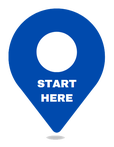
Start Here - See What You've Been Missing
MXG_Sheet is FREE and set up is quick and easy. Download, integrate, and start automating in just a few steps. Follow this guide to unlock its full power and streamline your workflow.
Download & Set Up MXG_Sheet📥
1️⃣ Download & Extract
- Get the .zip file (class module + example workbook).
- Extract it to access:
- MXG_Sheet_Example.xlsm – Test EX_Sheet’s features.
- MXG_Sheet.cls – The class module for your projects.
- AI_MXG_Instruction.docx - Teaches AI how to use MXG_Sheet.
2️⃣ Enable Macros & Explore
- Open MXG_Sheet_Example.xlsm and enable macros.
- Press Alt + F11 to open the VBA editor and step through the code.
🔗 Learn how to: Enable Macros | Import VBA class modules
Jump to: Quick Guide | Start Here | User Guide | Advanced Topics | FAQs | Feedback
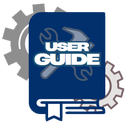
User Guide
MXG_Sheet simplifies Excel VBA so you can meet your deadlines with faster, leaner, and more reliable code. This guide covers everything you need—function breakdowns, examples, and notes. Jump to any section, grab an example, and get back to coding.
Table of Contents by Category:
📌Initialization: Initialize | IsWorkbookOpen | MapColumnNumbers
📌Data Optimization: DeleteEmptyEndRows | EmptyEndRowDetection
📌Metadata: DataBodyRangeX | HeaderRowNumber | HeaderRowRangeX | IsSheetEmpty | IsTable | LastColumnNumber | LastRowNumber | ParentTable | ParentWorkbook | ParentWorksheet | RangeX | RowCount
📌Columns: ColumnNames | ColumnsX | GetColumnNumber | GetUniqueColumnArray | IsInUniqueColumnArray | CaptureColumnFormatFormula | RestoreColumnFormatFormula | SortX
📌Smart-Search: SmartCells | IsSmartFilterActive | SmartFilter | SmartFilterClear | SmartFilterRows | SmartLookup | SmartLookupRows | SmartLookupUniqueKeys | SmartLookupValues | SmartRowGet | SmartRowSet
📌Error Handling: CStateType | RaiseError
Jump to: Quick Guide | Start Here | User Guide | Advanced Topics | FAQs | Feedback
Every function in the MXG_Sheet class follows a Functional API Contract to ensure speed, flexibility, and consistent behavior across all supported environments. This includes predictable parameter handling, protected sheet compatibility, and structured error tracing for automation at scale.
📄 MXG_SHEET Functional API Contract (Click to view)
MXG_SHEET FUNCTIONAL API CONTRACT - Ensuring Consistent Behavior and Standard Interfaces
All functions:
- Perform at sub-second speed on 100K+ rows.
- Use familiar, AI-optimized and enterprise-proven functions that replace up to 30 lines of standard VBA.
- Support dynamic sheet structures (column shifts, table/range swaps, filter states, and sheet protection) without code breakage:
- Re-initialize MXG_Sheet when columns move or when switching between range and table.
- Works with or without AutoFilter or protection (unless writing to protected ranges).
- Re-initialize cached functions (Smart Suite, GetUniqueColumnArray) after row changes.
- Work in shared workbook environments regardless of AutoFilter.
- Run on protected sheets unless writing to a protected range.
- Support standard ranges and ListObjects.
- Provide structured error handling with call stack tracing.
Multi-Type Parameter Name Components – Ensuring Consistent and Intuitive Naming
Used in parameters like ColIdxOrNm or RowIdxOrSrchStr:
- Row – A Range, single row or cell (e.g.,
Range("5:5")) - Col – A Range, single column or cell (e.g.,
Range("C:C")) - Idx – A numeric index (row or column number)
- Nm – A column header name (String)
- Nms – A ParamArray or array of column names
- SrchStr – A search string to find matching rows (wildcards supported)
- CmptKey – A composite lookup key (String or Array)
- Arr – An array of the above types, depending on the function’s input
- Cache – Stores or retrieves values to and from memory cache
Multi-Type Column Parameter Examples – Supporting Flexible and Familiar Inputs
ColIdxOrNm– Column range, index, or name identifying a single columnColIdxOrNms– Multiple columns by index, name, or rangeCacheColNms– ParamArray of header names to cache
Multi-Type Row Parameter Examples – Supporting Row Index, Ranges, and Search Keys
RowIdxOrSrchStr– A row, row number, or search string that retrieves multiple rowsRowIdxCmptKeyOrArr– A row, row number, composite key (string or array), or array of key parts
Multi-Type Returns – Predictable Return Types Based on Input Scope
- Single column – Returns a single value or Range
- Multiple columns – Returns a dictionary (column name and value pair)
- Single row – Returns a single row number
- Multiple rows – Returns a Collection of row numbers
Functions Ending in "X" – Extending Native VBA with Sheet-Normalized Enhancements
- Functions ending in
X– Enhanced versions of native VBA counterparts. - Retain familiar behavior, but add support for normalized ranges, protection-aware execution, and additional logic.
- Examples include
RangeX,ColumnsX, andHeaderRowRangeX. - See the User Guide for specific enhancements in each function.
Note: This contract excludes DeleteEmptyEndRows, which removes ghost rows and requires calculation time plus unprotected ranges.
🚀 Initialization Functions
Initializing MXG_Sheet with Initialize is required for all MXG_Sheet functions.
It activates the class by analyzing your sheet, mapping column headers, detecting list objects, and preparing the sheet for all other easy-to-use MXG_Sheet operations like DataBodyX, GetUniqueColumnArray, SmartCells, SmartFilter, and SmartLookup.
Initialize
| Description | Prepares the MXG_Sheet object for workbook and worksheet operations. Validates inputs, initializes metadata, and integrates tables (ListObjects) when present. |
| Parameters |
✅ SheetNameOrObj (Variant) – Target sheet.
✅ HeaderRowNumber (Long, Optional) – Header row if no table is found. Default: 1.✅ WorkbookFileNameOrObj (Variant, Optional) – Workbook reference.
✅ OpenReadOnly (Boolean, Optional) – If True, opens the workbook in read-only mode. Default: False.
|
| Returns | None |
| Examples |
📌 Example 1: Initialize in ThisWorkbook mySheet.Initialize "SheetName" 📌 Example 2: Initialize with Workbook File Path (Read-Only) mySheet.Initialize "SheetName", , "C:\Path\To\Workbook.xlsx", True 📌 Example 3: Initialize with SharePoint URL mySheet.Initialize "SheetName", 1, "https://sharepoint.com/sites/mysite/Documents/Workbook.xlsx"
|
| Notes |
✅ If a table (ListObject) exists, the first one is used by MXG_Sheet functions.
|
IsWorkbookOpen
| Description | Checks if a workbook is already open in Excel. Helps avoid duplicate openings by verifying if the file exists in the active workbooks collection. Supports safe reference return via ByRef. |
| Parameters |
✅ FullFileName – Full file path of the workbook (e.g., "C:\Files\Workbook.xlsx") ✅ wb – (ByRef, Optional) Returns a reference to the open workbook if found; otherwise Nothing.
|
| Returns | Boolean – True if the workbook is open, False otherwise. |
| Examples |
📌 Example: Check if a Workbook is Open isOpen = mxgSh.IsWorkbookOpen("C:\Files\Workbook.xlsx", wb)
|
| Notes |
✅ Case-insensitive comparison using workbook name only (not full path). ✅ Only checks workbooks in the current Excel instance. ✅ If workbook is not open, wb will be set to Nothing.
|
MapColumnNumbers
| Description | Maps column names to their respective column numbers from the header row. Validates metadata, ensures unique column names, and populates an internal dictionary for fast lookups. |
| Parameters | None |
| Error Handling |
✅ State_HeaderColumn (1007) – Raised if duplicate column names are detected. |
| Notes |
✅ Clears existing mappings before creating new ones. ✅ Validates metadata and ensures unique column names. ✅ Raises an error for duplicate or empty column names. ✅ MapColumnNumbers can be called directly to refresh mappings when headers change. ✅ Initialize automatically invokes MapColumnNumbers but also refreshes all sheet metadata.
|
| Examples |
📌 Example: MapColumnNumbers - Update the internal column mapping dictionary mySheet.MapColumnNumbers
|
🧹 Data Optimization
Data Optimization ensures your automation runs clean and fast by detecting and eliminating trailing “ghost” rows that inflate your UsedRange and slow down Excel.
With EmptyEndRowDetection and DeleteEmptyEndRows, MXG_Sheet helps you reclaim control of your sheet boundaries—quietly fixing what Excel won’t.
DeleteEmptyEndRows
| Description |
Detects and removes trailing empty rows ("ghost rows") from the worksheet to ensure UsedRange and DataBodyRangeX reflect actual data boundaries.
|
| Returns |
✅ Boolean – Returns True if ghost rows were successfully deleted or none existed.❌ Returns False if ghost rows exist but were skipped by the user.
|
| Parameters |
Optional PromptUser As Boolean = True – If True, the user will be prompted to confirm deletion when ghost rows are detected.If the user selects Cancel, all processing halts via RaiseError.
|
| Examples |
📌 Example: Prompt user before deleting empty end rowsDebug.Print mySheet.DeleteEmptyEndRows📌 Example: Run in silent mode (no user prompt) Debug.Print mySheet.DeleteEmptyEndRows(False)
|
| Notes |
✅ When PromptUser is True, the prompt displays the exact range of ghost rows for review.✅ If ghost rows are detected and the user clicks Cancel, the function raises a structured error and aborts processing. ✅ After calling this function, set EmptyEndRowDetection = False to prevent automatic deletion later. |
EmptyEndRowDetection
| Description | Controls whether DeleteEmptyEndRows is automatically triggered to remove trailing empty rows.
When enabled, DataBodyRangeX dynamically excludes empty end of sheet rows. |
| Get/Set |
✅ Get: Returns the current setting for Empty End Row detection. ✅ Let: Enables ( True) or disables (False) Empty End Row detection.
|
| Examples |
📌 Example: Check if Empty End Row Detection is Enabled Debug.Print mySheet.EmptyEndRowDetection
📌 Example: Disable Empty End Row Detection mySheet.EmptyEndRowDetection = False
|
| Notes |
✅ Set EmptyEndRowDetection to False after DeleteEmptyEndRows to improve performance. |
📐 Metadata Functions
The Metadata Functions provide critical information about the worksheet structure—like header rows, table boundaries, and cell ranges—so your automation works reliably on any layout: tables or standard sheets, with or without AutoFilter. These functions normalize structural details and remove the need for manual row, column, or range detection.DataBodyRangeX
| Description |
Returns the entire data range of the worksheet below the header row. Supports both tables and standard
ranges, including contiguous and non-contiguous ranges.
While DataBodyRangeX functions like its ListObject counterpart, DataBodyRange, it also works on standard sheets and ensures the last true data row is accurately retrieved. |
| Parameters | ✅ RaiseSheetEmptyError (Boolean, Optional) – If True, raises an error if the sheet is empty. Default: False. |
| Returns | Range – The data range of the worksheet, excluding the header row. Returns Nothing if no data rows are available. |
| Error Handling |
✅ State_SheetData (1009) – Raised if no valid data rows are found and RaiseSheetEmptyError is set to True.
|
| Notes |
✅ Supports both ListObjects and standard worksheet ranges. ✅ Handles contiguous, non-contiguous, visible, and non-visible ranges. ✅ Calculates LastRowNumber dynamically to determine the extent of the data range. ✅ Removes empty trailing rows (ghost rows) to ensure accurate range detection. ✅ Does not handle filtered rows — Instead, use SmartFilter with SmartFilterRows to retrieve MXG_Sheet Filtered rows.
|
| Examples |
📌 Example: Print the Data Body Range Address Debug.Print mySheet.DataBodyRangeX.Address
|
HeaderRowNumber
| Description | Returns the header row number for the initialized worksheet. |
| Parameters | None |
| Returns | Long – The row number of the header row for the initialized worksheet. |
| Examples |
📌 Example: Print the Header Row Number Debug.Print mySheet.HeaderRowNumber
|
HeaderRowRangeX
| Description | Returns the header row range for the initialized worksheet. |
| Parameters | None |
| Returns | Range – The range object representing the header row of the initialized worksheet. |
| Examples |
📌 Example: Print the Header Row Range Address Debug.Print mySheet.HeaderRowRangeX.Address
|
IsSheetEmpty
| Description | Returns True if the worksheet is empty; otherwise, returns False. |
| Parameters | None |
| Returns | Boolean – Returns True if the worksheet is empty, False otherwise. |
| Examples |
📌 Example: Check if the Worksheet is Empty Debug.Print mySheet.IsSheetEmpty
|
IsTable
| Description | Returns True if the sheet is based on a Table (ListObject); otherwise, returns False. |
| Parameters | None |
| Returns | Boolean – Returns True if the sheet is based on a Table (ListObject), False otherwise. |
| Examples |
📌 Example: Print if there is a table on the worksheet Debug.Print mySheet.IsTable
|
| Notes |
✅ Designed for use with properly initialized sheets as part of the MXG_Sheet workflow. ✅ Useful for conditional logic when specific table operations are required. |
LastColumnNumber
| Description | Retrieves the last header column number in the worksheet. Returns 1 if the worksheet is empty. |
| Parameters | None |
| Returns | Long – The header column number. Returns 1 if the worksheet is empty. |
| Examples |
📌 Example: Print the Last Populated Column Number Debug.Print mySheet.LastColumnNumber
|
| Notes |
✅ Returns 1 if the worksheet is empty, including when the header row is blank. ✅ Call MapColumnNumbers before calling to dynamically adjust to column changes.
|
LastRowNumber
| Description | Retrieves the last valid row number in the worksheet. If no valid data rows exist, it returns the header row number. |
| Parameters | None |
| Returns | Long – The last valid row number in the worksheet. If no valid rows are found, it returns the header row number. |
| Examples |
📌 Example: Print the Last Valid Row Number Debug.Print mySheet.LastRowNumber
|
| Notes |
✅ Determines the last row by calling DataBodyRangeX.✅ If no data is present, it defaults to returning the header row number. |
ParentTable
| Description | Retrieves the worksheet's associated table (ListObject) that was identified by the Initialize Function. If a sheet contains multiple tables, the first ListObject found is used. |
| Parameters | None |
| Returns | ListObject – The first ListObject (table) on the worksheet. Returns Nothing if no table is found. |
| Examples |
📌 Example: Print the Parent Table Name Debug.Print mySheet.ParentTable.Name
|
| Notes |
✅ Retrieves the first table (ListObject) associated with the worksheet. ✅ Returns Nothing if the worksheet has no table. |
ParentWorkbook
| Description | Retrieves the workbook object assigned during the Initialize Function. |
| Parameters | None |
| Returns | Workbook – The associated workbook object. Ensures the workbook is valid before returning the reference. |
| Error Handling | ✅ Raises a State_Workbook error if the workbook is not valid. |
| Examples |
📌 Example: Print the Parent Workbook Name Debug.Print mySheet.ParentWorkbook.Name
|
| Notes |
✅ Use this property to safely access the workbook associated with the MXG_Sheet instance. |
ParentWorksheet
| Description | Retrieves the worksheet object assigned during the Initialize Function. |
| Parameters | None |
| Returns | Worksheet – The associated worksheet object. Ensures the worksheet is valid before returning the reference. |
| Error Handling | ✅ Raises MXG_StateType.State_Worksheet error if the worksheet is not properly initialized or is invalid. |
| Examples |
📌 Example: Print the Parent Worksheet Name Debug.Print mySheet.ParentWorksheet.Name
|
| Notes |
✅ Use this property to safely access the worksheet associated with the MXG_Sheet instance. |
RangeX
| Description |
Retrieves the combined range of the header row and the data body range, adjusting based on the worksheet's structure.
RangeX functions like ListObject.Range, returning a structured dataset that includes the header row and data body range. However, unlike ListObject.Range, RangeX also works with standard worksheet ranges, dynamically determining the dataset structure. |
| Parameters | None |
| Returns | Range – The combined range of the header row and data body range. If the worksheet is empty, only the header row range is returned, or A1 if no headers exist. |
| Examples |
📌 Example: Print the Combined Header and Data Body Range Debug.Print mySheet.RangeX.Address
|
| Notes |
✅ Combines the header row and data body range for convenient access to the entire dataset. ✅ Updates dynamically when worksheet data changes. |
RowCount
| Description | Returns the number of rows in the worksheet's data body range. If no data rows exist, it returns 0. |
| Parameters | None |
| Returns | Long – The total number of rows in the data body range. Returns 0 if no rows are present. |
| Examples |
📌 Example: Print the Total Row Count Debug.Print mySheet.RowCount
|
📊 Column Functions
The Column Functions give you complete control over column names, positions, and values. Quickly retrieve column numbers, scan for unique values, or validate matches using intuitive, name-based lookups. Designed for clarity and precision—no more hunting for column indexes or writing helper formulas.
ColumnNames
| Description | Retrieves an array of column names from the header row. |
| Parameters | None |
| Returns | Variant – An array of column names from the header row. |
| Examples |
📌 Example: Print All Column Names Debug.Print Join(mySheet.ColumnNames, ", ")
|
| Notes |
✅ Column names are derived from the header row during or the Initialize or MapColumnNumbers functions. ✅ Useful for iterating over columns dynamically without hardcoding their names. |
ColumnsX
| Description |
Retrieves a combined range of specified columns (contiguous or non-contiguous) by name or index.
ColumnsX functions like its VBA counterpart, Columns, but with enhanced flexibility. While Columns references entire columns, ColumnsX retrieves only the data range of specified columns. ColumnsX allows referencing by name or index and supports retrieving multiple columns (contiguous or non-contiguous) as a single range in a single call. |
| Parameters |
✅ ColIdxOrNms (ParamArray) – A list of column identifiers:• String - The column name (e.g., "Age")• Long - The column index (e.g., 3)
|
| Returns | Range – A combined range consisting of all specified columns. |
| Error Handling |
✅ Raises MXG_StateType.State_SheetData error if the column range cannot be retrieved.
|
| Examples |
📌 Example: Print the Address of Selected Columns Debug.Print mySheet.ColumnsX("Age", "Salary").Address
|
| Notes |
✅ Supports retrieving multiple columns dynamically, either by name or index. ✅ Returns a contiguous or non-contiguous range based on the specified columns. |
GetColumnNumber
| Description | Resolves the column number from a column name, index, or range. |
| Parameters |
✅ ColIdxOrNm (Variant) – The column identifier, which can be:
|
| Returns | Long – The resolved column number. |
| Error Handling |
✅ Raises MXG_StateType.State_HeaderColumn error in the following cases:
|
| Examples |
📌 Example: Retrieve Column Number by Name, Index, or Range
Debug.Print mySheet.GetColumnNumber("Name")
|
| Notes |
✅ Handles column identifiers dynamically, allowing flexibility in referencing columns by name, index, or range. ✅ Raises descriptive errors for unsupported types or missing columns to aid debugging. |
GetUniqueColumnArray
| Description | Returns an array of unique, non-blank values from a single column. This function performs a fast in-memory scan and removes duplicates using case-insensitive comparison. |
| Parameters |
✅ ColIdxOrNm (Variant) – The column to extract unique values from.
|
| Returns | ✅ Variant – A 1D array of unique, non-blank values. |
| Examples |
📌 Example: Get Unique Project IDs
Dim values As Variant
📌 Example: Loop Through Unique Entries
Dim v
|
| Notes |
✅ Blank or empty values are excluded. ✅ Comparisons are case-insensitive. ✅ Returns values in the order they are first encountered. |
IsInUniqueColumnArray
| Description |
Checks whether a given value exists in an array returned by GetUniqueColumnArray.
Supports exact and wildcard lookups using * and ? for flexible matching.
|
| Parameters |
✅ SrchStr (Variant) – The value to search for. Supports wildcards. ✅ Arr (Variant) – The array returned from GetUniqueColumnArray.
|
| Returns |
✅ Boolean – True if the search value exists in the array; otherwise False.
|
| Examples |
📌 Example: Check for Exact Match
Dim exists As Boolean
📌 Example: Use Wildcards in Search
exists = mySheet.IsInUniqueColumnArray("PRJ*", mySheet.GetUniqueColumnArray("ProjectID"))
|
| Notes |
✅ Supports wildcard characters: * (any characters) and ? (single character). ✅ Comparison is case-insensitive. ✅ Leading/trailing spaces in the search string are ignored. |
CaptureColumnFormatFormula
| Description | Captures column-level number formats and R1C1-style formulas from the first data row. This enables visual fidelity and formula restoration after bulk value changes or SmartRowSet. Column formatting and formulas are restored when function RestoreColumnFormatFormula is called. |
| Parameters | None – This function operates on all visible columns by default. |
| Returns | None – Stores internal format and formula metadata into memory. |
| Examples |
📌 Example: Capture Formats Before Writing
shAR.CaptureColumnFormatFormula
|
| Notes |
✅ Automatically called during .Initialize.
✅ Can be called manually to refresh formatting before writeback. ✅ Supports number, date, percent, and text inference. ✅ Writes column formatting back when function RestoreColumnFormatFormula is called. |
RestoreColumnFormatFormula
| Description |
Reapplies number formatting and formulas captured by CaptureColumnFormatFormula.
Use this after SmartRowSet or any operation that overwrites formatting.
|
| Parameters |
✅ columnNms (ParamArray, Optional) – One or more column names to restore.
|
| Returns | None – Formats and formulas are written directly to the worksheet. |
| Examples |
📌 Example: Restore Specific Column
shAR.RestoreColumnFormatFormula "Phone", "Hire Date"
📌 Example: Restore All Captured Columns
shAR.RestoreColumnFormatFormula
|
| Notes |
✅ Columns must have been previously captured via CaptureColumnFormatFormula. ✅ Safe to use on protected sheets (requires unlocked cells). ✅ Automatically reapplies formulas in R1C1 style. |
SortX
| Description | Sorts the worksheet rows by one or more specified columns. Supports ascending and descending order using simple prefix syntax. |
| Parameters |
✅ ColIdxOrNms (ParamArray) – One or more columns to sort by.
|
| Returns | ✅ Boolean – True if sorting is successful; False otherwise. |
| Examples |
📌 Example: Sort by Week Ascending
sh.SortX ">Week"
📌 Example: Sort by Revenue Descending and ProjectID Ascending
sh.SortX "<Revenue", "ProjectID"
|
| Notes |
✅ Applies only to the data portion of the worksheet (excludes headers). ✅ Sorting is performed using Excel's native .Sort object. ✅ Does not sort filtered or hidden rows unless they are in the active DataBodyRange. |
🔍 Smart-Search Suite
Smart-Search Suite is the Excel automation engine you’ve always wanted—just not the one Excel shipped.
It replaces rigid tools like FIND, INDEX+MATCH, VLOOKUP, and AutoFilter with faster, precision-targeted functions engineered for enterprise-scale automation.
No more waiting for users to close a shared workbook just to run automation. No more disabling protection just to filter rows. No more fragile formulas holding your logic together.
Smart Suite functions let you access rows, cells, and values from any workbook—even protected ones—using wildcards, composite keys, cached values, and structured filters. Whether you’re working with 1,000 rows or 1 million, Smart Suite delivers instant, reliable results you can trust.
All engineered for sub-second performance—even on Excel’s largest workbooks.
The following contract defines the consistent behavior guaranteed by all Smart Suite functions:
📄 Smart Suite Functional API Contract (Click to view)
SMART SUITE FUNCTIONAL API CONTRACT
This Functional API Contract defines consistent behavior across all Smart Suite functions. It supplements the MXG_Sheet design contract by focusing on input flexibility and output predictability for all high-performance operations like SmartFilter, SmartCells, SmartRowRead, and SmartLookup.
-
Accept flexible, multi-type parameters:
- Columns – Column index, name, or range
- Rows – Row number, cell range, or search string
- Others – As needed by the specific function
-
Return values match the type of request:
- Single value – Returns a single value
- Multiple values – Returns a Collection or Dictionary (column name and value pair)
- No match – Returns:
- 0 for single values
- Empty Collection for row lists
Nothingfor dictionaries
- Support consistent, predictable behavior across all Smart Suite functions.
-
Keys must match the formatting used in
SmartLookup:- Supports exact match (e.g.,
"2025/01/01") - Supports wildcards (e.g.,
"*2025*") - Matching is case-insensitive
- Wildcard matching uses VBA’s
Likeoperator orApplication.Matchwhere optimized
- Supports exact match (e.g.,
The table in the section below compares the core Smart Suite functions side-by-side—highlighting their performance, return types, wildcard support, and real-world use cases. Use this as a quick guide to determine which function best fits your automation task.
📊 Smart Suite Function Comparison (Click to view)
| Feature / Function | SmartCells |
SmartFilter |
SmartLookup |
|---|---|---|---|
| Purpose | Lightning-fast retrieval of one cell, a range, or a dictionary of ranges using a key, row number, or range—ideal for automation, formatting, or working directly with sheet data. | High-performance filtering with exact, wildcard, or multi-column criteria—runs up to 50% faster than AutoFilter, works on protected sheets, and handles 1M+ rows with precision. | High-performance lookups using composite keys across any column combination, with automatic sorting by key (or optional custom sort columns), and built-in caching for blazing-fast sub-second 100K+ row retrieval—even with wildcards. |
| Related Functions | Shared utility for direct cell access | SmartFilterRows (get row numbers), SmartFilterClear (clear filter), SmartFilterSort (sort filtered rows), SmartCells (cell access) | SmartLookupRows (get row numbers), SmartLookupValues (return cached values), SmartCells (cell access) |
| Return Type | Range or Dictionary (live worksheet cells) | Returns True if rows were found and stored in memory, otherwise False | Row numbers, values, or full dictionary (via cache) |
| Supports Wildcards | ✅ Yes | ✅ Yes | ✅ Yes |
| Sorting Support | ❌ No | ✅ Yes | ✅ Yes (based on key columns or SortCols) |
| 100K+ Sub-Second Performance | ⚡ Fast: For multi-cell row-level retrieval | ⚡⚡ Faster: For precise row group search and retrieval | ⚡⚡⚡ Fastest: Composite key lookup, row group search and retrieval, with optional value caching |
| Use Case | Read/write cell ranges and values from a specific row | Analyze and process subsets of data using filters | Perform lookups and retrieve related values with lightning speed using composite keys |
| Replaces Excel Functions | CELLS, RANGE, INDEX, FIND |
AUTOFILTER, ADVANCEDFILTER, FILTER, COUNTIFS |
FIND, VLOOKUP, INDEX + MATCH, XLOOKUP, FILTER |
👉️ Click here to view the MXG_Sheet Function Decision Tree
🧠 MXG_Sheet Function Decision Tree
- 🔍 Filter rows by criteria?
- → Use
SmartFilter+SmartFilterRows
- → Use
- 🔑 Lookup rows by key or wildcard?
- → Use
SmartLookup+SmartLookupRows
- → Use
- 📬 Retrieve values from a single row?
- One value →
SmartCells - Multiple values →
SmartRowGet
- One value →
- 💾 Write data to a row?
- →
SmartRowSet
- →
- 📊 Get all unique values from a column?
- →
GetUniqueColumnArray
- →
SmartCells
| Description |
Retrieves a range object or dictionary based on row criteria and specified search/return columns.
Supports searching by row number, range reference, or lookup value.
While SmartCells operates like its VBA counterpart, Cells, SmartCells expands functionality by allowing column name lookups, row value searches (lookups), and structured data extraction. SmartCells can return a single-cell range, multiple column values, or an entire row as a dictionary (without the need for additional variables), making SmartCells dynamic in working with spreadsheets and simplifying code. |
| Parameters |
✅ RowIdxOrSrchStr (Variant) – Identifies the target row.
✅ SrchColIdxOrNm (Variant) – (Required for lookups) The column to search in.
RowIdxOrSrchStr is a Range, SmartCells will attempt to infer SrchColIdxOrNm from the header row position.
✅ RtrnColIdxOrNms (Variant, Optional) – Specifies which columns to return.
✅ RaiseSearchError (Boolean, Optional) – If True, raises an error if no match is found. Default: True.
|
| Returns |
✅ Range – If retrieving a single value. ✅ Range – If rtrnCol is empty... ✅ Dictionary – If retrieving multiple columns... |
| Error Handling |
✅ Raises MXG_StateType.State_Search (1011) if no match is found and RaiseSearchError = True. ✅ Raises MXG_StateType.State_Parameter (1010) if rowCriteria is unsupported. ✅ Raises MXG_StateType.State_HeaderColumn (1007) if rtrnCol references a missing column.
|
| Examples |
📌 Example: Retrieve a Single Cell Value
Debug.Print mySheet.SmartCells(25, 1).Value ' Retrieve Row 25, Col 1Debug.Print mySheet.SmartCells("Mark Watson", "Employee Name").Value ' Find Mark Watson Debug.Print mySheet.SmartCells("Mary Wilson", "Employee Name", "Email").Value ' Lookup Email for Mary Wilson 📌 Example: Retrieve Multiple Columns as a Dictionary
Dim dict As Object ' Retrieve multiple columns as DictionaryDebug.Print dict("Age").Value & ", " & dict("City").Value 📌 Example: Retrieve All Columns in a Row as a Dictionary
Set dict = mySheet.SmartCells("1001", "ID", "*") ' Retrieve all columns as DictionaryDebug.Print Join(dict.keys, ", ") |
| Notes |
✅ Supports searching by row number, range reference, or lookup value. ✅ If RtrnColIdxOrNms is an array or "*", returns a dictionary of column-value pairs. ✅ Raises an error if no match is found and RaiseSearchError = True. ✅ If RtrnColIdxOrNms is omitted, SmartCells returns the cell at the resolved row and SrchColIdxOrNm position. ✅ If RtrnColIdxOrNms is an empty or invalid array, the function returns Nothing.
|
SmartFilter
⚡ Speed Test: SmartFilter vs AutoFilter (Click to view results)
✅ SmartFilter achieved sub-second speed across all tests with 100K rows, and outperformed AutoFilter by over 60% overall.
| Test Case | AutoFilter (ms) | SmartFilter (ms) | % Faster |
|---|---|---|---|
| Not Equal | 277 | 117 | 57.8% |
| Greater Than | 277 | 70 | 74.7% |
| Less Than | 477 | 78 | 83.6% |
| Greater Than or Equal | 344 | 98 | 71.5% |
| Less Than or Equal | 176 | 66 | 62.5% |
| Two-Criteria AND HOURS | 398 | 145 | 63.6% |
| Multi-Col G/L/Exact | 348 | 203 | 41.7% |
| Multi-Col OR | 363 | 195 | 46.3% |
| Multi-Col Numeric | 461 | 199 | 56.8% |
| Numeric & Date | 215 | 160 | 25.6% |
| Numeric & Text | 406 | 148 | 63.5% |
| Date & Text | 609 | 246 | 59.6% |
| Wildcard Asterisk | 285 | 121 | 57.5% |
| Wildcard Question | 168 | 117 | 30.4% |
| Wildcard Operators | 582 | 266 | 54.3% |
| Wildcard Mixed Types | 965 | 191 | 80.2% |
| Totals | 6351 | 2420 | 61.9% |
Benchmarks based on 100K-row test data in Excel VBA. Performance may vary slightly by data type and system specs.
| Description |
Filters rows based on criteria such as text, numbers, or dates. SmartFilter functions like AutoFilter,
its predecessor, but is 50% faster, supports protected sheets, AutoFiltered data, tables,
and standard worksheets, and delivers accurate results on over 1 million rows.
Designed for speed, precision, and scalability, SmartFilter seamlessly handles complex multi-criteria searches
while ensuring high performance. Though SmartFilter functions like AutoFilter, it operates differently—it does not filter out or hide rows. Instead, results are stored in memory until retrieved using SmartFilterRows. This design makes SmartFilter faster than AutoFilter and allows it to work on protected sheets. Each SmartFilter call refines the previous results using AND logic between columns. |
| Parameters |
✅ SrchColIdxOrNm (Variant) – The column to filter by.
✅ Criteria1 (Variant) – The primary filter condition.
✅ Criteria2 (Variant, Optional) – A second filter condition for advanced filtering.
✅ CriteriaOperator (XlAutoFilterOperator, Optional) – Logical operator between Criteria1 and Criteria2.
✅ RaiseSearchError (Boolean, Optional) – If True, raises an error if no matches are found. Default: True.
|
| Examples |
📌 Basic Filtering mySheet.SmartFilter "ProjectID", "=Prj-171" ' Exact match: Prj-171mySheet.SmartFilter "Hours", ">5" ' Greater than 5 hoursmySheet.SmartFilter "Rate", "<=110" ' Less than or equal to 110📌 Wildcard Filtering mySheet.SmartFilter "ProjectID", "Prj*" ' Matches any ProjectID starting with "Prj"mySheet.SmartFilter "ProjectID", "Prj??10" ' Matches "Prj" followed by two characters and "10"📌 Array Filtering mySheet.SmartFilter "Employee Name", Array("Name-0001", "Name-0002", "Name-0003") ' Matches multiple names📌 Multi-Column Filtering – Each SmartFilter call further narrows the filter results using an AND operator. criteria1 and criteria2 can be combined with xlAnd or xlOr within a single call.
The example below shows how each SmartFilter call is joined using AND. Retrieve the combined filter results using SmartFilterRows(). mySheet.SmartFilter "Hours", ">=5", "<=10", xlAnd ' Hours between 5 and 10mySheet.SmartFilter "ProjectID", "=Prj-158", "=Prj-171", xlOr ' ProjectID is 158 or 171mySheet.SmartFilter "Hours", ">6", "<10", xlAnd ' Hours greater than 6 but less than 10mySheet.SmartFilter "Date", ">3/1/2021", "<3/31/2021", xlAnd ' Filters dates in March 2021 |
| Error Handling |
✅ Raises MXG_StateType.State_Parameter (1010) in the following cases:
✅ Raises MXG_StateType.State_SheetData (1009) in the following cases:
|
| Notes |
✅ Use AutoFilter criteria syntax (>, <, >=, <=, =, <>) including wildcards (*, ?). ✅ Criteria1 and Criteria2 can be combined using AND (xlAnd) or OR (xlOr). ✅ If Criteria1 is an array, then all array criteria are combined using OR (xlOr). ✅ If Criteria1 is an array, then Criteria2 must be empty or a State_Parameter error is raised.✅ Each SmartFilter call cumulatively refines the filter using AND. ✅ Retrieve results using SmartFilterRows().
|
SmartFilterClear
| Description | Clears all filters applied using SmartFilter, resetting stored filter results and allowing new filtering operations to start fresh. |
| Parameters | None |
| Returns |
✅ Boolean – Returns True if SmartFilter results were cleared, or False if there were no results to clear.
|
| Examples |
📌 Example: Clear SmartFilter Results
mySheet.SmartFilterClear
|
| Notes |
✅ Resets all stored row numbers from SmartFilter, ensuring a clean slate for new filters. ✅ Does not interact with Excel’s AutoFilter or visually remove native filters. ✅ Use before applying new SmartFilter criteria to prevent unintended filtering constraints. ✅ Returns True if filters were present and cleared, or False if no filters existed.
|
SmartFilterRows
| Description |
Retrieves the row numbers stored by SmartFilter.
If SmartFilter has not yet been called, returns all data rows from the worksheet.
This function does not refilter data—it strictly returns the previously stored (or default) results for efficient row access.
|
| Parameters |
✅ ReturnRowRanges (Boolean, Optional) – Specifies whether to return row numbers or row ranges.
|
| Returns |
✅ Collection – A Collection of row numbers or row ranges based on ReturnRowRanges.
Returns all data rows if no filters have been applied. Returns an empty Collection only if filtering was applied but no rows matched.
|
| Examples |
📌 Example: Retrieve Filtered Row Numbers
Dim filteredRows As Collection
Set filteredRows = mySheet.SmartFilterRows
📌 Example: Retrieve Filtered Rows as Row Ranges
Dim rowRanges As Collection
Set rowRanges = mySheet.SmartFilterRows(True)
|
| Notes |
✅ Retrieves row numbers or row ranges from stored SmartFilter results. ✅ Returns a Collection in all cases for easy iteration. ✅ Returns an empty Collection if no filtered rows exist. ✅ Works with SmartFilter and does not interact with Excel’s native AutoFilter. ✅ If SmartFilter has not been called, returns all data rows from the header down.
|
SmartLookup
| Description |
Creates a high-performance lookup map using composite keys across any number of columns.
Supports exact and wildcard matches, optional sorting, column formatting, and cached value retrieval.
Designed for large datasets, SmartLookup maintains sub-second performance even with 100K+ rows.
Use SmartLookupRows for key-based lookups, SmartLookupValues to retrieve values from cached columns,
or SmartCells to retrieve cell ranges directly from the worksheet.
|
| Parameters |
✅ lookupMeta (Variant, ByRef) – Stores metadata required for lookups.
Used by SmartLookupRows, SmartLookupValues, and SmartCells.
✅ SrchColIdxNmOrArray (Variant) – One or more columns used to create the lookup key.
✅ CacheColIdxNmOrArray (Variant, Optional) – Columns to cache for value fast retrieval.Key columns from SrchColIdxNmOrArray are automatically included.
✅ SortColIdxNmOrArray (Variant, Optional) – Columns to sort the lookup keys.
✅ SortOrder (XlSortOrder, Optional) – Direction to sort keys.
|
| Returns |
✅ Boolean – True if lookup metadata was successfully created, otherwise False.
|
| Examples |
📌 Basic: Single Column Lookup
If sh.SmartLookup(lookupMeta, "Employee ID") Then
📌 Composite Key with Formatting
Builds a composite key using
ProjectID and a formatted Date column.
Helpful for grouping by month or year using formats like yyyymmdd.
If sh.SmartLookup(lookupMeta, Array("ProjectID", "Date:Format=yyyymmdd")) Then
📌 With Cached Columns
If sh.SmartLookup(lookupMeta, "Employee ID", Array("Employee Name", "Status")) Then
📌 Full Configuration
Creates a lookup with ProjectID as the search key, caches columns like Revenue and Employee Name for fast access,
and sorts results by ProjectID, a formatted Date column, and Employee Name.
shTC.SmartLookup metaTC,
|
| Notes |
✅ Key matching uses vbTextCompare (case-insensitive). ✅ Wildcard searches use VBA’s Like operator and are format-sensitive based on SrchColIdxNmOrArray. ✅ Multiple lookupMeta objects can be created for the same sheet, each with a unique key, sort, and cache configuration. ✅ Works in conjunction with SmartLookupRows, SmartLookupValues, and SmartCells.
|
SmartLookupRows
| Description |
Retrieves row numbers matching a key from a lookup map created by SmartLookup.
Supports both exact matches and wildcard patterns using * and ?, and works with simple or composite keys.
Use this to identify all matching rows or return just the first, depending on your needs.
|
| Parameters |
✅ lookupMeta (Variant, ByRef) – Metadata generated by SmartLookup.
Contains keys, row mappings, and optional cache/sort info.
✅ RowIdxCmptKeyOrArray (Variant) – A row index, composite key string, or array of key values to match.
✅ FirstOnly (Boolean, Optional) – If True, returns only the first match.
Default: False.
|
| Returns |
✅ Collection – When FirstOnly = False, returns a Collection of matching row numbers. ✅ Long – When FirstOnly = True, returns the first matching row number or Empty if not found.
|
| Examples |
📌 Exact Match
Retrieves all rows matching an exact composite key.
Dim results As Collection
📌 Wildcard Match
Returns all rows where
ProjectID starts with "PRJ" and the date starts with "2025".
Set results = mySheet.SmartLookupRows(lookupMeta, Array("PRJ*", "2025*"))
📌 First Match Only
Returns only the first row number that matches the composite key.
Dim firstRow As Long
📌 Iterate Over Matches
Loops through all matching row numbers using a
For Each loop.
Dim rowNbr As Long
|
| Notes |
✅ Search values passed in RowIdxCmptKeyOrArray must match the order and format used in SmartLookup's SrchColIdxNmOrArray parameter. ✅ Wildcards ( *, ?) are supported in each key segment independently. ✅ Matching is case-insensitive using vbTextCompare and the VBA Like operator. ✅ Combine with SmartLookupValues to retrieve cached values, or SmartCells to retrieve cell ranges.
|
SmartLookupUniqueKeys
| Description |
Returns a Collection of unique composite keys stored in SmartLookup metadata.
Use this to iterate through all distinct keys, maintaining their sorted order from initialization.
|
| Parameters |
✅ lookupMeta (Variant, ByRef) – Metadata generated by SmartLookup.
Contains the array of composite keys to process.
|
| Returns |
✅ Collection – A Collection of unique composite keys.
✅ If no keys exist, returns an empty Collection.
|
| Examples |
📌 Get All Unique Keys
Retrieves all unique composite keys into a
Collection.
Dim keysColl As Collection
📌 Loop Through Unique Keys
Loops through each key in the collection.
Dim keyVal As Variant
|
| Notes |
✅ Duplicates are automatically filtered — only unique keys are added to the collection. ✅ Keys maintain the sort order established during SmartLookup initialization. ✅ If the lookupMeta is empty or invalid, returns an empty Collection without error.
|
SmartLookupValues
| Description |
This function searches keys defined by SmartLookup and retrieves cached column values.
Depending on the number of columns requested, it returns a single value or a dictionary of values.
Designed for fast, repeated lookups after SmartLookup has been initialized with CacheCols.
|
| Parameters |
✅ lookupMeta (Variant, ByRef) – Metadata created by SmartLookup.
Used to retrieve values from previously cached columns.
✅ RowIdxCmptKeyOrArray (Variant) – A row number, composite key string, or key array to retrieve values.
✅ CacheColNms (Variant, ParamArray, Optional) – Column names to return.
|
| Returns |
✅ Variant – Returns one of the following:
|
| Examples |
📌 Retrieve Single Value
Looks up the project name for a given ProjectID.
Dim projectName
📌 Retrieve Multiple Values
Gets a dictionary of all cached values for a composite key.
Dim values
📌 Retrieve Selected Columns
Returns only the specified cached columns as a dictionary.
Set result = mySheet.SmartLookupValues(lookupMeta, Array("PRJ-100", "20250101"), Array("Employee Name", "Department"))
📌 Full Lookup Example
Defines a SmartLookup, retrieves matching rows using
SmartLookupRows,
and retrieves cached values using SmartLookupValues.
If mySheet.SmartLookup(lookupMeta, Array("ProjectID", "Date:Format=yyyymmdd"), _
|
| Notes |
✅ Only columns listed in SrchColIdxNmOrArray or CacheColIdxNmOrArray during SmartLookup can be retrieved. ✅ Keys passed to RowIdxCmptKeyOrArray must match the order and formatting of SrchColIdxNmOrArray used in SmartLookup. ✅ You may also pass a row number directly from SmartLookupRows. ✅ Returns a single value, a dictionary, or Empty / Nothing depending on the match and requested columns. ✅ This function only works if caching was enabled during SmartLookup initialization.
|
SmartRowGet
| Description |
Retrieves an entire row's values as a dictionary using row number, range, or search string.
SmartRowGet is the fastest way to extract a full row of data in one call. It automatically maps column names to values and works on protected sheets and normalized structures. Use it instead of SmartCells when your goal is to retrieve two or more cells in a row without specifying return columns.
|
| Parameters |
✅ RowIdxSrchKeyOrArray (Variant) – Identifies the target row.
✅ SearchCol (Variant, Optional) – Required if lookup is based on a string or array.
✅ RaiseSearchError (Boolean, Optional) – If True, raises an error if no row is found. Default: True.
|
| Returns | ✅ Dictionary – Column name → cell reference for each column in the row. |
| Error Handling |
✅ Raises MXG_StateType.State_Search (1011) if no match is found and RaiseSearchError = True. ✅ Raises MXG_StateType.State_Parameter (1010) if input is unsupported. ✅ Raises MXG_StateType.State_HeaderColumn (1007) if a column cannot be mapped.
|
| Examples |
📌 Example: Get Row 10 as a Dictionary
Dim rowDict As Object
📌 Example: Get a Row by Lookup
Set rowDict = mySheet.SmartRowGet("Name-1003", "Employee Name")
|
| Notes |
✅ Returns a dictionary of column names and cell references. ✅ Automatically includes all visible columns in the row. ✅ Use when you want the entire row without specifying columns. ✅ Wildcard lookup supported if composite key was built using SmartLookup.
|
SmartRowSet
| Description |
Writes values to an entire row using a column-value dictionary and row reference.
SmartRowSet writes the entire row previously retrieved by SmartRowGet—including any changes—back to the sheet. It allows for fast, structured updates across any combination of columns. Works on protected sheets (if cells are not locked) and ensures data integrity by mapping each dictionary key to the correct column. Ideal for updating filtered rows or automating writebacks across large datasets.
|
| Parameters |
✅ RowIdxOrRange (Variant) – The row to update.
✅ ColValueDict (Object) – Dictionary containing column names (or indexes) and new values.
|
| Returns | None. Writes values directly to the worksheet. |
| Error Handling |
✅ Raises MXG_StateType.State_Parameter (1010) if inputs are invalid. ✅ Raises MXG_StateType.State_HeaderColumn (1007) if a column name is missing or invalid. ✅ Raises MXG_StateType.State_Protection (1008) if the target cell is locked or protected.
|
| Examples |
📌 Example: Retrieve and Update a Row
Dim dict As Object
📌 Example: Lookup, Modify, and Write Back
Set dict = mySheet.SmartRowGet("Name-1003", "Employee Name")
|
| Notes |
✅ Supports both column names and numeric indexes as dictionary keys. ✅ Values are written directly to the worksheet. ✅ Works with filtered rows, shared workbooks, and protected sheets (if cell is unlocked). ✅ Only updates the columns specified in the dictionary. |
⚠️ Error Handling Functions
The Error Handling Functions provide robust, structured exception support for your automation logic.
Use RaiseError to throw clear, categorized errors with built-in call stack tracking—ensuring you know exactly where failures occur.
Fully reusable in your own modules and classes, RaiseError helps enforce consistent error behavior across your entire automation framework.
CStateType
| Description | Retrieves the numeric value of an MXG_StateType enum, making it useful for debugging and validation.
This function does not raise errors—it simply returns the corresponding numeric value. |
| Parameters |
✅ EnumName (MXG_StateType) – The state enum to retrieve its numeric value.
|
| Returns | ✅ Long – The numeric value corresponding to the provided MXG_StateType enum. Below are enumerated values and definitions:
🔹 1000: State_Workbook - Workbook is invalid.🔹 1001: State_ReadOnly - Workbook is read-only.🔹 1002: State_Worksheet - Worksheet is invalid.🔹 1003: State_HasData - Worksheet is missing data.🔹 1005: State_ListObject - ListObject (Table) does not exist or is invalid.🔹 1006: State_HeaderRow - Header row is invalid.🔹 1007: State_HeaderColumn - Header column could not be found.🔹 1008: State_Protection - Workbook or worksheet is protected.🔹 1009: State_SheetData - Data on the sheet is invalid.🔹 1010: State_Parameter - Parameter is invalid.🔹 1011: State_Search - Search is invalid. |
| Examples |
📌 Example: Return the enumerated (numeric) equivalent for State_Workbook, i.e. 1000 Debug.Print mySheet.CStateType(State_Workbook)
|
| Notes |
✅ Each MXG_StateType enum has a corresponding numeric value. ✅ Used primarily for debugging and error handling. ✅ If an error occurs and the queried state is unknown, it is considered invalid. |
RaiseError
| Description |
Triggers a structured VBA error with a custom error code, function name, and description.
RaiseError is used for custom validation, process control, and structured error handling in VBA workflows.
Unlike native VBA error handling, this function includes a callstack and accumulated messages, making debugging easier by providing detailed execution context. |
| Parameters |
✅ errorCode (Long) – Numeric error code identifying the issue. ✅ functionName (String) – The name of the function where the error occurred. ✅ description (String, Optional) – Optional error message providing additional context.
|
| Returns | None – This function does not return a value. It raises an error and halts execution unless handled. |
| Examples |
📌 Example: Trigger a Custom Error mySheet.RaiseError 2001, "ValidateInput", "A required field was left empty."
📌 Example: Use RaiseError in a Validation Check
If userInput = "" Then mySheet.RaiseError 3002, "ProcessData", "User input cannot be blank."
|
| Common Use Cases |
✅ Enforcing required fields and validating user inputs. ✅ Preventing invalid data types or unexpected values. ✅ Implementing custom error handling for business logic. ✅ Providing clear debugging messages when an issue occurs. |
| Notes |
✅ RaiseError is not limited to MXG_Sheet—it is a general-purpose function for structured error handling. ✅ Errors raised must be handled using standard VBA error handling (e.g., On Error Resume Next). |
Advanced Topics
The Advanced Topics section is designed for experienced users who want to explore the full potential of MXG_Sheet. Building on the foundational knowledge in the User Guide, these examples focus on advanced workflows for efficient data handling, automation, and integration with Excel-native features.
This section covers:
- Handling large datasets with arrays for in-memory operations.
- Dynamic column mapping and bulk processing for scalable macros.
- Using MXG_Sheet with Excel-native features like conditional formatting and clipboard operations.
- Implementing robust error-handling strategies for complex workflows.
How to Use This Section:
- Start with the User Guide for a strong understanding of MXG_Sheet’s core functionality.
- Explore the advanced examples for optimized solutions to real-world scenarios.
- Combine and adapt these examples to enhance your automation projects.
Jump to: Quick Guide | Start Here | User Guide | Advanced Topics | FAQs | Feedback
| Functionality | Example |
|---|---|
| Error Handling - Ensure stability and structured error management in VBA workflows. | |
|
Local Error Handling Handles errors within the same function to prevent execution failures. Note: Local error handling allows controlled execution without terminating macros but may lead to silent failures if not properly managed. |
Sub LocalErrorHandling_Example() Dim mySheet As New MXG_Sheet ' Enable local error handling On Error Resume Next ' Attempt to initialize with a missing sheet mySheet.Initialize "NonExistentSheet" ' Apply a SmartFilter on an uninitialized sheet mySheet.SmartFilter "Status", "Completed" ' Check for an error and handle it manually If Err.Number <> 0 Then Debug.Print "Local Error: " & mySheet.CStateType(Err.Number) Err.Clear End If On Error GoTo 0 ' Disable local error handling End Sub |
|
Propagated Error Handling Errors are raised and handled centrally, preserving the call stack for debugging. Note: This method is preferred for debugging and structured workflows where silent failures are unacceptable. |
Sub PropagatedErrorHandling_Example() On Error GoTo ErrorHandler Dim mySheet As New MXG_Sheet ' Initialize the sheet mySheet.Initialize "SheetWithData" ' Apply a SmartFilter that will trigger an error (State_Search, no matches found) mySheet.SmartFilter "Status", "Does Not Exist" Exit Sub ErrorHandler: Debug.Print "Error encountered: " & Err.Description ' Handle only the most relevant errors Select Case mySheet.CStateType(Err.Number) Case State_Workbook Debug.Print "Error: Invalid workbook." Case State_Worksheet Debug.Print "Error: Invalid worksheet." Case State_Search Debug.Print "Error: No search results found." End Select Exit Sub End Sub |
| Bulk Data Operations - Efficiently process large datasets. | |
|
Bulk Processing - Update Data with Arrays Efficiently process and update large datasets in memory before writing back in a single operation. Note: This example demonstrates a bulk update on a 10K+ row dataset, adjusting Rate and recalculating Revenue for a specific ProjectID.⚠ Important: Avoid bulk updates on sheets with AutoFilter applied, as data will be incorrectly written back to the sheet. |
Sub BulkUpdate_Project171() Dim mySheet As New MXG_Sheet Dim arrData As Variant Dim projectCol As Long, rateCol As Long, revenueCol As Long, hoursCol As Long Dim i As Long, startTime As Double Const RATE_INCREASE As Double = 10 ' Flat increase in Rate ' Initialize the sheet mySheet.Initialize "Timecard", 3 ' Start timer startTime = Timer ' Load entire sheet data into an array arrData = mySheet.DataBodyRangeX.Value ' Determine column indexes projectCol = mySheet.GetColumnNumber("ProjectID") rateCol = mySheet.GetColumnNumber("Rate") revenueCol = mySheet.GetColumnNumber("Revenue") hoursCol = mySheet.GetColumnNumber("Hours") ' Loop through rows and update Rate & Revenue where ProjectID = "Prj-171" For i = LBound(arrData, 1) To UBound(arrData, 1) If arrData(i, projectCol) = "Prj-171" Then arrData(i, rateCol) = arrData(i, rateCol) + RATE_INCREASE ' Increase Rate arrData(i, revenueCol) = arrData(i, rateCol) * arrData(i, hoursCol) ' Recalc Revenue End If Next i ' Write updated array back to the sheet in one operation mySheet.DataBodyRangeX.Value = arrData ' Output execution time Debug.Print "Bulk update completed in: " & Format(Timer - startTime, "0.000") & " seconds" End Sub |
| Advanced Features - Extend functionality with advanced operations and integration. | |
|
Clipboard-Friendly Data Export Copy SmartFilter results and paste seamlessly. This method leverages Union for efficient row selection.
While reliable for most use cases, performance may degrade beyond
100K+ disjointed rows. Consider batch processing
for extreme cases.
|
Sub CopyFilteredRows_Simple() On Error GoTo ErrorHandler Dim mxgSh As New MXG_Sheet, rngToCopy As Range, rng As Variant Dim destSheet As Worksheet ' Initialize and filter mxgSh.Initialize "Timecard", 3 mxgSh.SmartFilter "ProjectID", "Prj-171" ' Build range with header + filtered rows Set rngToCopy = mxgSh.HeaderRowRangeX For Each rng In mxgSh.SmartFilterRows(True) Set rngToCopy = Union(rngToCopy, rng) Next rng ' Ensure destination sheet exists On Error Resume Next: Set destSheet = ThisWorkbook.Sheets("Sheet2") On Error GoTo ErrorHandler If destSheet Is Nothing Then Set destSheet = ThisWorkbook.Sheets.Add destSheet.Name = "Sheet2" End If ' Copy and paste all rows ignoring autofilter rngToCopy.Copy destSheet.Range("A1").PasteSpecial xlPasteAll ' === This method ensures all data is copied, regardless of AutoFilter ================= ' Dim area As Range, destCell As Range ' Set destCell = destSheet.Cells(destSheet.Rows.Count, 1).End(xlUp).Offset(1, 0) ' For Each area In rngToCopy.Areas ' area.Copy ' destCell.PasteSpecial xlPasteAll ' Set destCell = destSheet.Cells(destSheet.Rows.Count, 1).End(xlUp).Offset(1, 0) ' Next area ' ===================================================================================== Application.CutCopyMode = False Exit Sub ErrorHandler: Debug.Print "Error: " & Err.Description & " | " & Err.Source End Sub |
FAQs
Frequently Asked Questions
1. What is MXG_Sheet?
XG_Sheet is an advanced VBA-based tool designed to streamline Excel automation. It extends native VBA functionality with powerful, intuitive commands that simplify workflows, reduce code, and handle dynamic operations effortlessly.
2. Who is MXG_Sheet for?
MXG_Sheet is perfect for:
- Project Managers: Streamline reporting and task tracking.
- Business Analysts: Automate data analysis and insights.
- Developers: Write less code while achieving more.
- Anyone using Excel: Simplify everyday tasks and save time.
3. What makes MXG_Sheet different from VBA?
MXG_Sheet enhances native VBA with:
- Dynamic Flexibility: Functions like CellsX and FilterX handle complex tasks with ease.
- Error Handling: Built-in validations ensure reliable code execution.
- Reduced Complexity and Code: Simplifies repetitive tasks and lets you focus on your solution.
4. Can MXG_Sheet handle large datasets?
Yes! MXG_Sheet is optimized for performance and can efficiently handle thousands of rows, ensuring reliability even with complex operations.
5. What are the “X” functions in MXG_Sheet?
Functions like CellsX, RangeX, and FilterX are extended versions of native VBA functions. They support similar signatures but add powerful features like dynamic handling and robust error validation.
6. Is MXG_Sheet beginner-friendly?
Absolutely! While advanced users will appreciate its power, MXG_Sheet’s intuitive syntax and documentation make it accessible to VBA beginners.
7. Does MXG_Sheet work with protected worksheets?
MXG_Sheet includes robust error messages to notify you if a protected worksheet blocks an operation. Native Excel filtering does not work on protected worksheets, and since MXG_Sheet’s filtering functionality is built on top of Excel’s native filtering, it is also blocked. However, you can use FindRowNumbers as a powerful and fast alternative that works seamlessly, even on protected worksheets.
8. Can MXG_Sheet integrate with SharePoint files?
Yes! MXG_Sheet seamlessly integrates with SharePoint files, opening them in application mode. Use the Initialize method’s OpenReadOnly parameter to specify whether to open files in read-only or writable mode. Note: Remove ":x:/r/" from the SharePoint file path to open the workbook in writable mode.
9. What if I encounter errors while using MXG_Sheet?
MXG_Sheet includes built-in error codes and messages to guide troubleshooting. The User Guide also provides detailed explanations and examples for resolving issues.
10. How do I get started with MXG_Sheet?
Download the .cls file (see How to Import a VBA Class Module) and, if needed, download the example workbook. Then, start with the Quick Reference Guide for an overview of core functions and explore the User Guide for detailed explanations, examples, and best practices.
11. How do I achieve fast performance with MXG_Sheet?
For sub-second performance in filtering and searching, use FilterX and FindRowNumbers. FindRowNumbers works with or without filters and can further refine searches within filtered rows without needing to reset filters. Use CellsX for one-off searches or to retrieve row values after FilterX and FindRowNumbers searches. To future-proof your workflow and minimize costly overhead, avoid looping through rows without FilterX or FindRowNumbers. This workflow ensures efficient operations, even on large worksheets.
12. Can I request new features?
Yes! We value your feedback and encourage you to share feature suggestions or improvement ideas. Use the contact form on our website or leave a comment below to let us know how we can make MXG_Sheet even better.
Feedback and Testimonials
Project Manager
"As a project manager juggling multiple workbooks daily, MXG_Sheet has been a game-changer. The ability to filter, retrieve, and update data with a few intuitive commands has saved me countless hours. I no longer have to worry about complex syntax—MXG_Sheet handles it all effortlessly!"
– Sarah T., Project Manager
Business Analyst
"MXG_Sheet transformed the way I analyze data in Excel. Dynamic column handling and robust error-checking have made my workflows faster and more reliable. I love how easy it is to integrate with both standard sheets and tables—it’s the ultimate tool for any analyst!"
– Michael L., Business Analyst
Macro Developer
"As someone who’s worked with VBA for years, MXG_Sheet feels like a breath of fresh air. Its extended functionality eliminates the need for repetitive code and makes even the most complex operations simple and intuitive. It’s a must-have for any developer working with Excel!"
– David R., VBA Developer
Finance Professional
"Managing large datasets and maintaining dashboards has always been a challenge, but MXG_Sheet makes it seamless. Its ability to easily update tables ensures my dashboards stay accurate and up-to-date. The error-handling capabilities alone give me peace of mind, knowing my reports are reliable every time. Highly recommend this tool for finance teams!"
– Jennifer M., Financial Analyst
Educator
"Teaching Excel automation has become so much easier with MXG_Sheet. Students grasp the concepts quickly because the functions are intuitive and eliminate unnecessary complexity. It’s a powerful tool that bridges the gap between beginners and professionals."
– Dr. Emily C., Data Science Instructor




Add comment
Comments